|
Place your mouse pointer over a button or field on the form to see a short description of what the button
does. Click the button to see an example.
It is possible that your browser handles some HTML tags differently. In that case you will see all descriptions listed below instead of only the description of the feature you point at. Please, use the word(s) in bold to find the corresponding description in the list. Even if this is the case with your browser you will still be able to follow the link and see an example of the respective feature. Sorry for the inconvenience.
 View/enter information about outlets. Outlets are grouped by 3 independent criteria: geographical information, your company's organizational structure and outlet's type. You can filter outlets by these an other criteria.
 Own and competitor's products and advertising materials - they are all here - grouped based on different rules, easy to access and modify.
 View/enter orders. Here you can also check if all orders have been sent to the respective distributors.
 Create routes for the sales representatives.
 A set of predefined reports are built into the system.
|

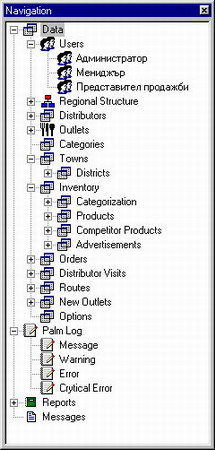
 View/enter information about outlets. Outlets are grouped by 3 independent criteria: geographical information, your company's organizational structure and outlet's type. You can filter outlets by these an other criteria.
View/enter information about outlets. Outlets are grouped by 3 independent criteria: geographical information, your company's organizational structure and outlet's type. You can filter outlets by these an other criteria.
 Own and competitor's products and advertising materials - they are all here - grouped based on different rules, easy to access and modify.
Own and competitor's products and advertising materials - they are all here - grouped based on different rules, easy to access and modify.
 View/enter orders. Here you can also check if all orders have been sent to the respective distributors.
View/enter orders. Here you can also check if all orders have been sent to the respective distributors.
 Create routes for the sales representatives.
Create routes for the sales representatives.
 A set of predefined reports are built into the system.
A set of predefined reports are built into the system.